Shopify Fulfilment Integration
THG Fulfil’s Shopify integration provides order fulfillment through our THG Connect platform. This integration enables automatic order processing, inventory synchronization, and product creation directly within your Shopify store.
Onboarding Process
Platform Invitation
The onboarding process begins with receiving access credentials to the THG Connect platform:
- Email Verification: You will receive an email from
auth@email.developer.thgingenuity.comto verify your email address. - Welcome Email: After verification, a welcome email will be sent containing a link to the THG Connect console.
- Password Setup: As a first-time user, navigate to the THG Connect Portal and select “Reset Password” on the login screen to establish your credentials.
- Platform Access: Once your password is configured, you can access the platform and proceed with the Shopify app installation.
Shopify App Installation
The app installation process connects your Shopify store with THG Connect:
- Installation Link: THG will provide a dedicated app installation link for your organization.
- Authorization Flow:
- Click the installation link to be redirected to the THG Connect portal
- You’ll then be redirected to Shopify to select the store for app installation
- Finally, return to the THG Connect Portal to select your organization and partner
- Setup Completion: Follow the guided setup process until completion, where you should see three sections with checkmarks confirming successful installation.
- Verification: Both THG Connect and Shopify are now integrated and ready for product and order configuration.
Enabling Integration for Orders
To enable THG Connect to receive and process orders, orders must be assigned to the correct location and have fulfillment requested:
Method 1: Global Fulfillment Setting
Configure Shopify’s global fulfillment behavior:
- Navigate to Settings > General in your Shopify admin
- Under “After an order has been paid,” select:
- “Automatically fulfill the order’s line items” ✓
“Automatically fulfill only the gift cards of the order”“Don’t fulfill any of the order’s line items automatically”
Note: This setting affects all locations. If you have other fulfillment providers requiring unfulfilled orders, use Method 2.
Method 2: Shopify Workflows
Set up a Shopify workflow for more granular control:
- Create a workflow that moves orders to the “requested” fulfillment state
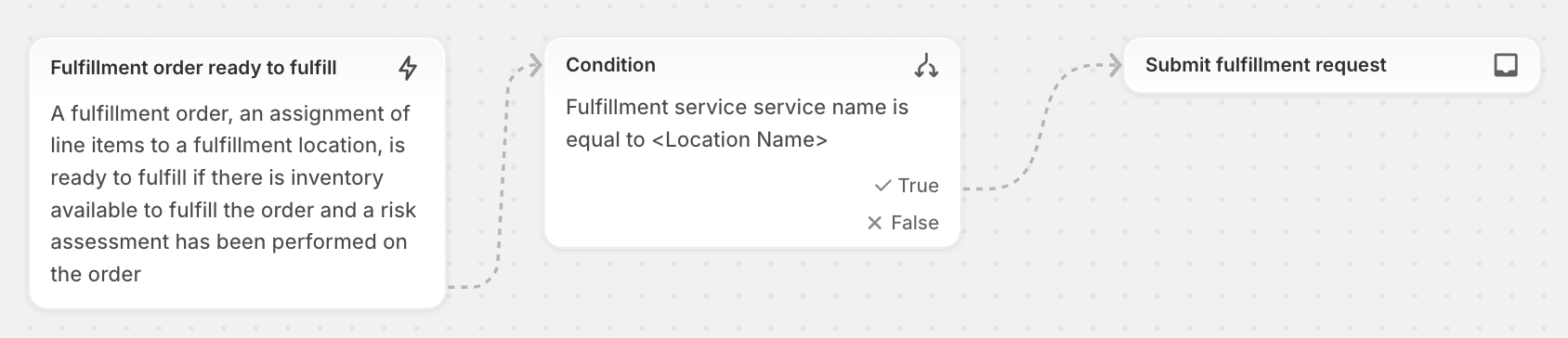
- This method allows for additional features such as:
- Grace periods between order creation and THG Connect processing

Shipping Profile Configuration
- Profile Setup Request: Contact THG to configure your shipping profile in THG Connect
- Required Information: Provide a complete list of delivery options for the shipping profile you intend to add to THG Connect’s location
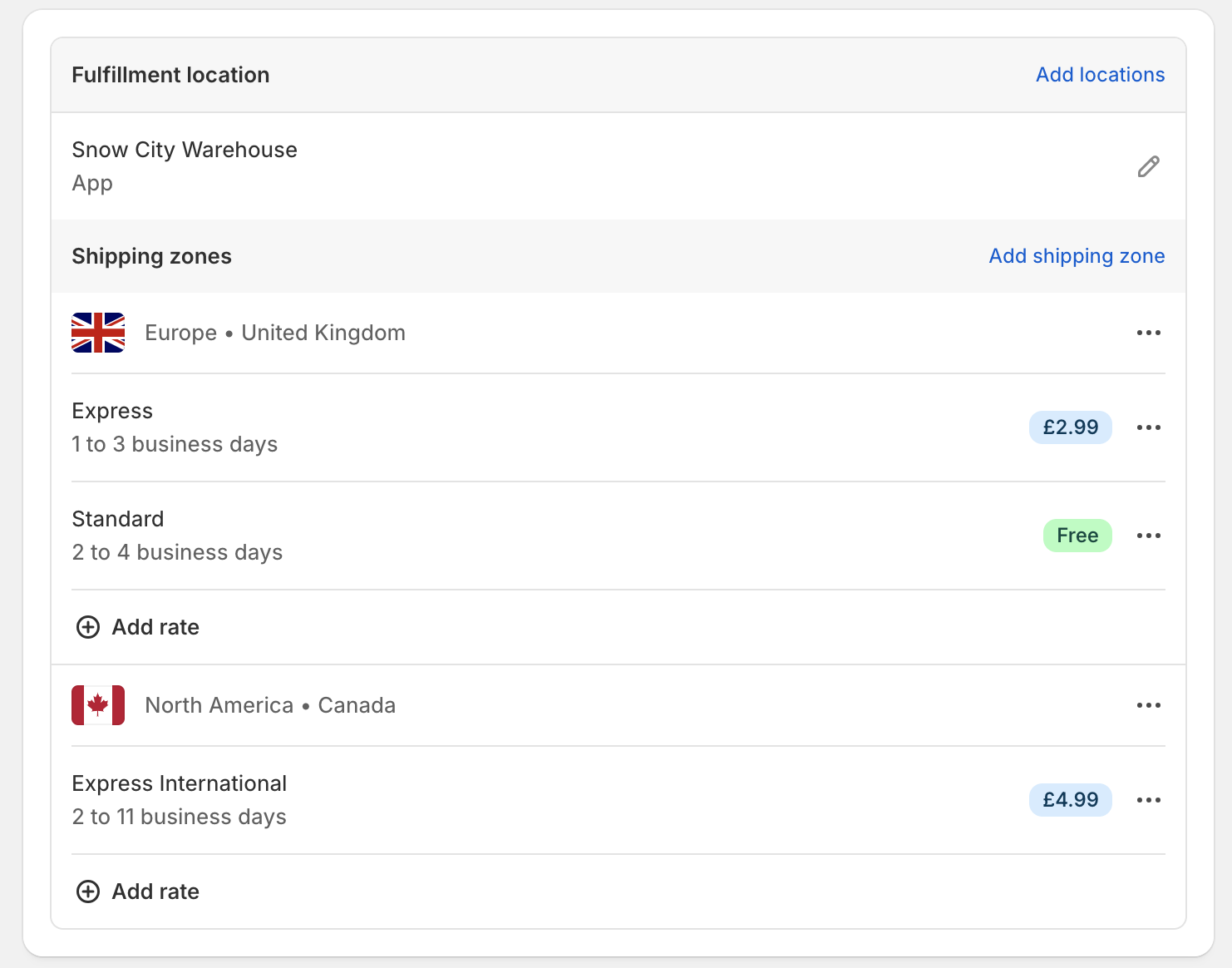
- Location Assignment: Add THG Connect location(s) to your shipping profile and configure order routing rules
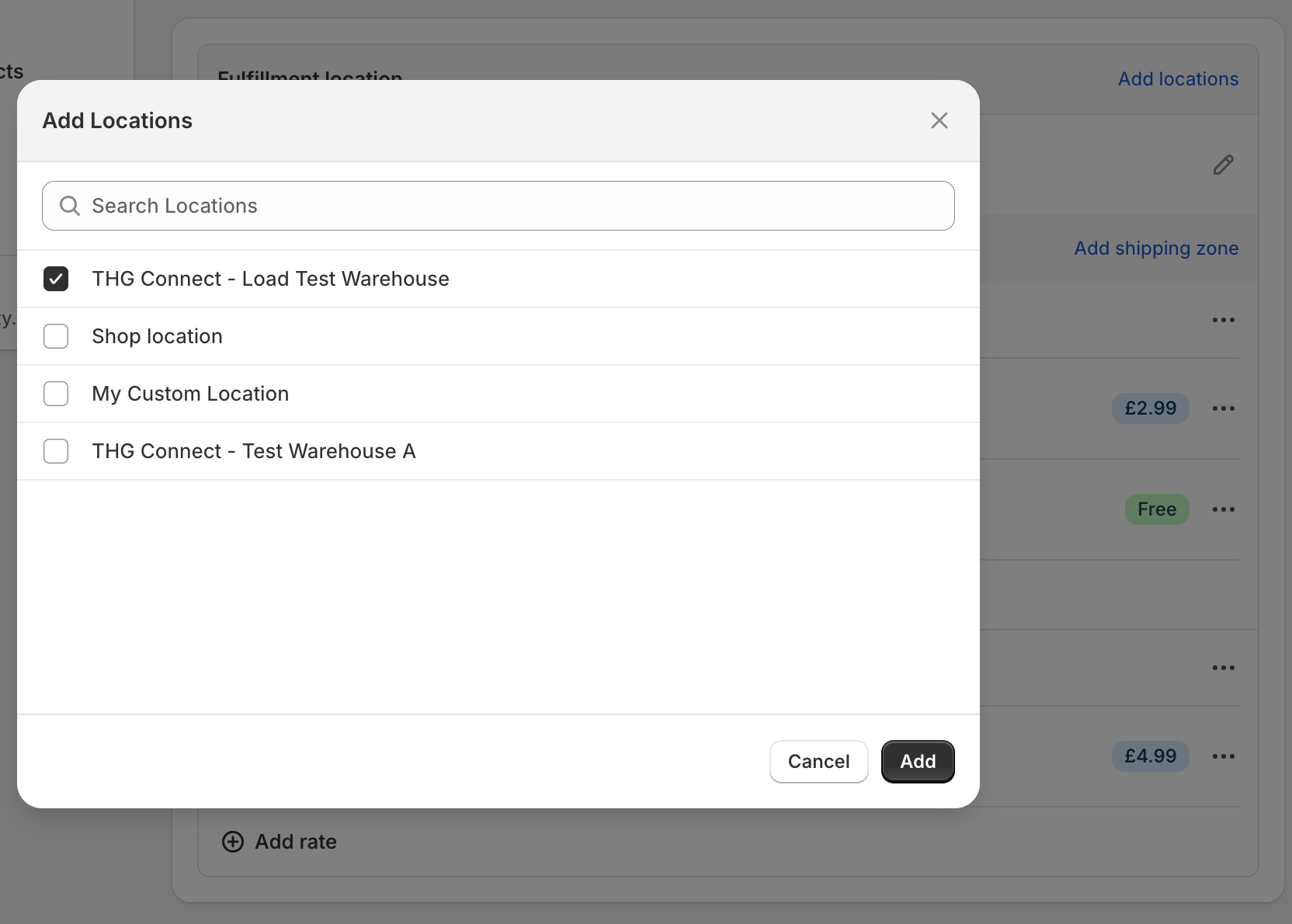
- Go Live: Once configured, orders will begin flowing to THG Connect (provided there is stock available for the products)
Product Setup for Consumption
Product configuration must be completed after the Shopify app installation but before stock is inbounded to the warehouse.
Metafields Configuration
During onboarding, THG Connect creates the following metafields on your ProductVariants:
thg.consume: Boolean field to enable/disable product consumption (editable)thg.hazmat: Boolean field for hazardous materials classification (editable)thg.errors: Displays any issues with product consumption (read-only)thg.id: Stores the THG product ID for reference (read-only)
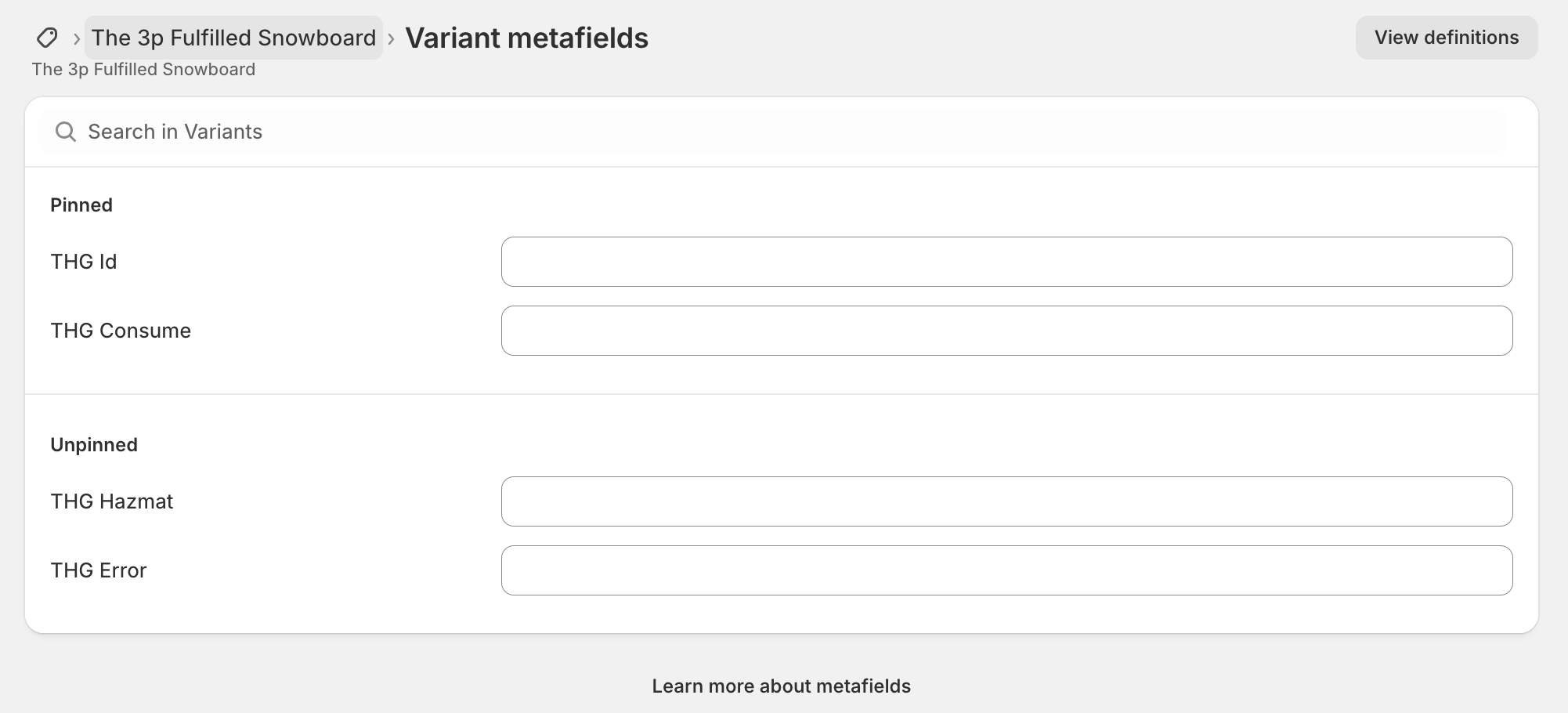
Required Product Data
Each product variant must have the following information configured in Shopify:
Inventory Section
- SKU: Unique product identifier
- Barcode: Product barcode for warehouse scanning
Shipping Section
- Country of Origin: Manufacturing country for customs
- HS Code: Harmonized System code for international shipping
Additional Requirements
- Hazmat Classification: Set in the
thg.hazmatmetafield for hazardous products
Product Consumption Process
- Data Validation: Ensure all required product data is complete
- Enable Consumption: Set the
thg.consumemetafield totrueand save the variant
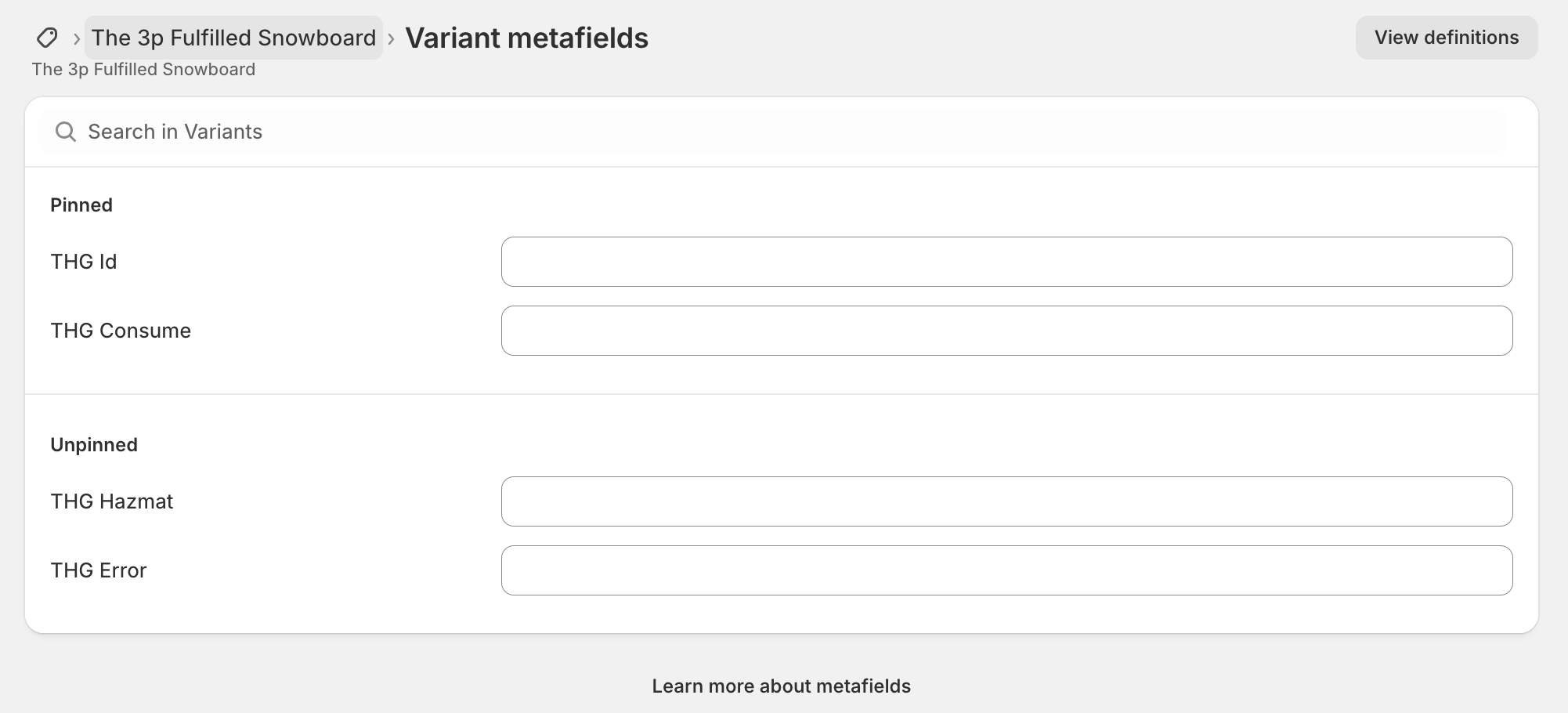
- Product Sync: The product will be pushed to THG Connect and appear in the portal within a few minutes
- Approval Process:
- Approved Products: Will have the
thg.idmetafield populated and receive athg-approvedtag
- Approved Products: Will have the
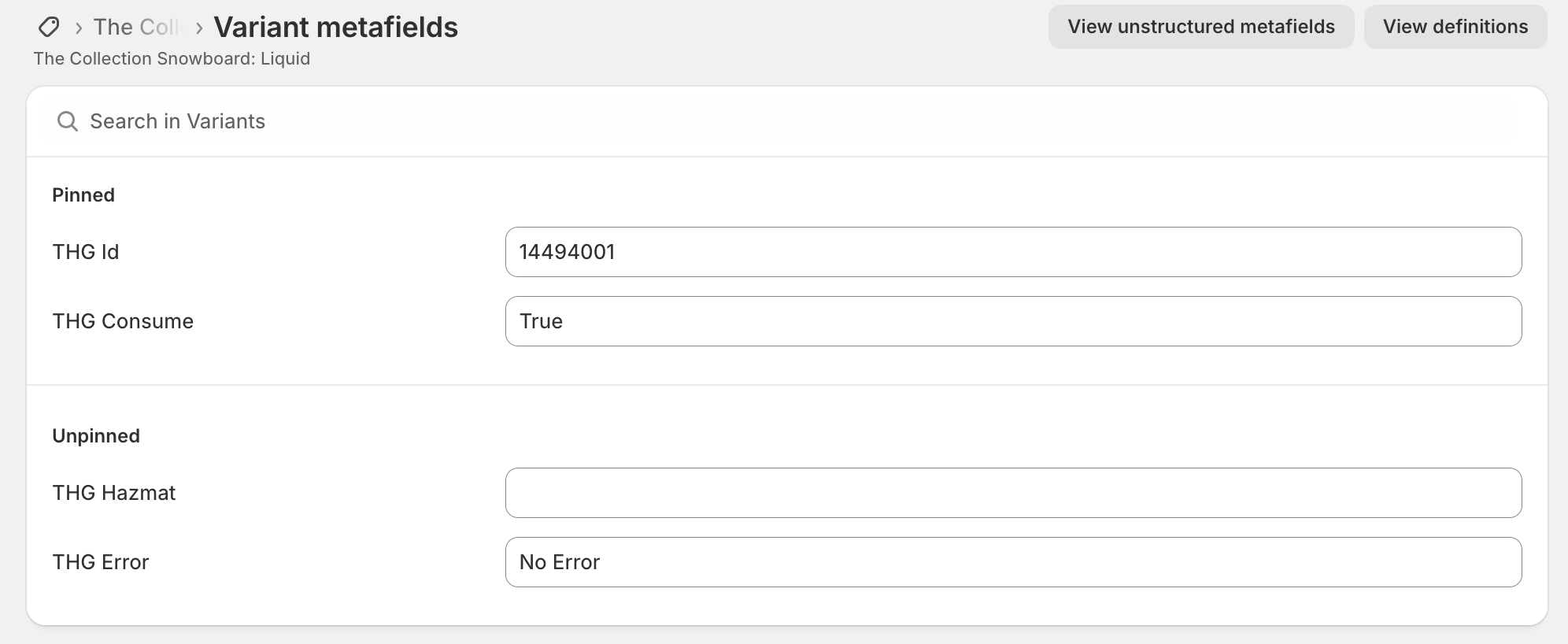
- Rejected Products: Will have the
thg.errorsmetafield populated with required changes and receive athg-rejectedtag
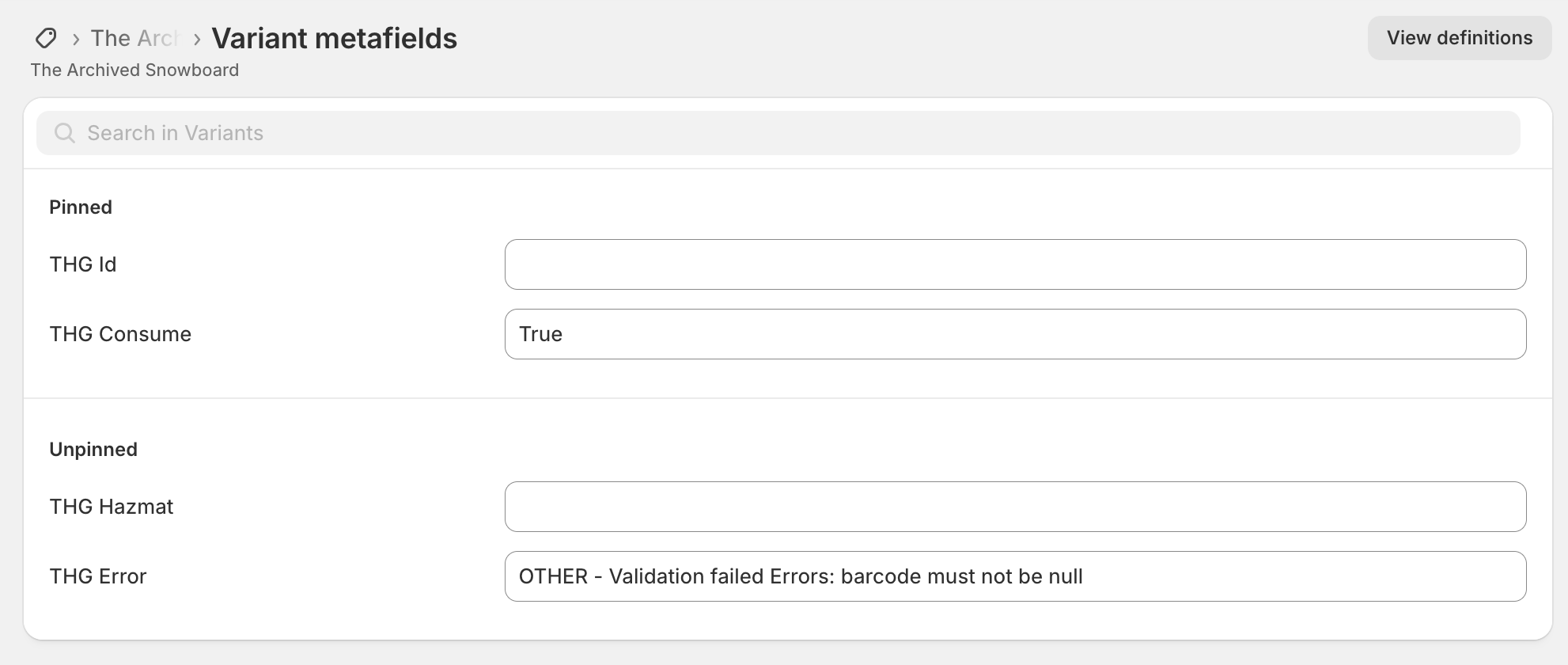
- Error Resolution: Use the product tags to filter and identify products requiring attention
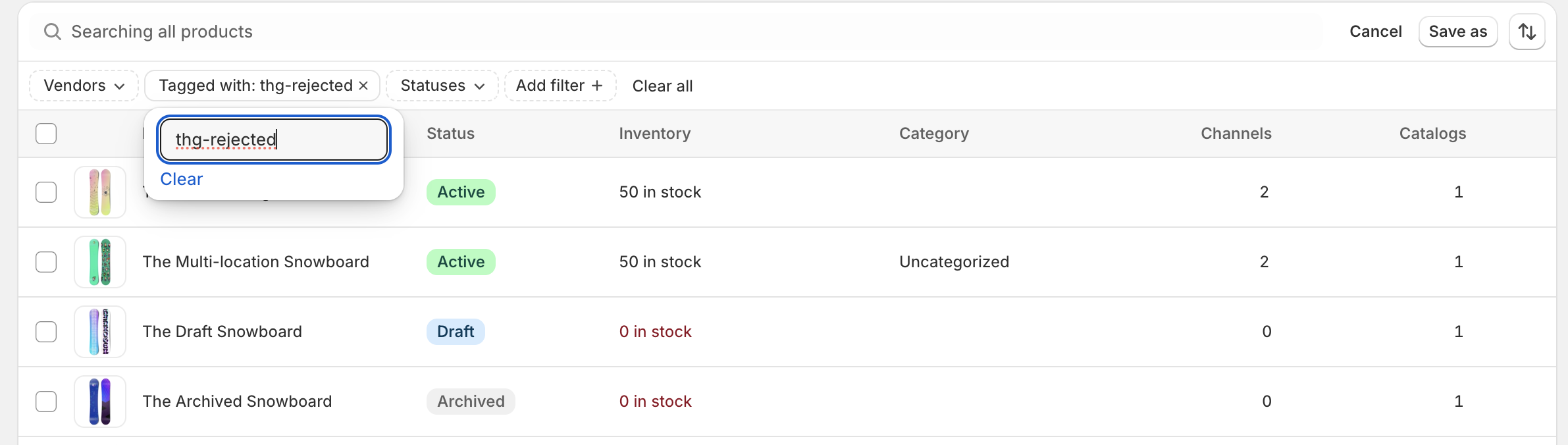
Important: Complete product setup before inbounding stock to the warehouse. Stock synchronization occurs automatically as inventory is received.
Order Processing Flow
Standard Order Flow
- Order Creation: Customer places an order in your Shopify store
- Order Routing: Shopify assigns the order to appropriate location(s) in unfulfilled state
- Fulfillment Request: Either automatic settings or workflows move the order to “requested” state
- THG Processing:
- THG Connect receives the fulfillment request
- Order is accepted if all requirements are met
- THG order ID is added to Shopify order notes for reference
- Rejected orders include detailed error messages for resolution
- Fulfillment: Once dispatched, THG Connect fulfills the order in Shopify with tracking information
Order Cancellations
Shopify-Initiated Cancellations
- Request cancellation through Shopify interface
- THG Connect evaluates the cancellation request
- Accepted: Order is cancelled in both systems
- Rejected: Cancellation denied due to order status (e.g., already shipped)
THG-Initiated Cancellations
- Orders cancelled in THG Connect are automatically reflected in Shopify
- Customers receive appropriate notifications through Shopify’s standard processes